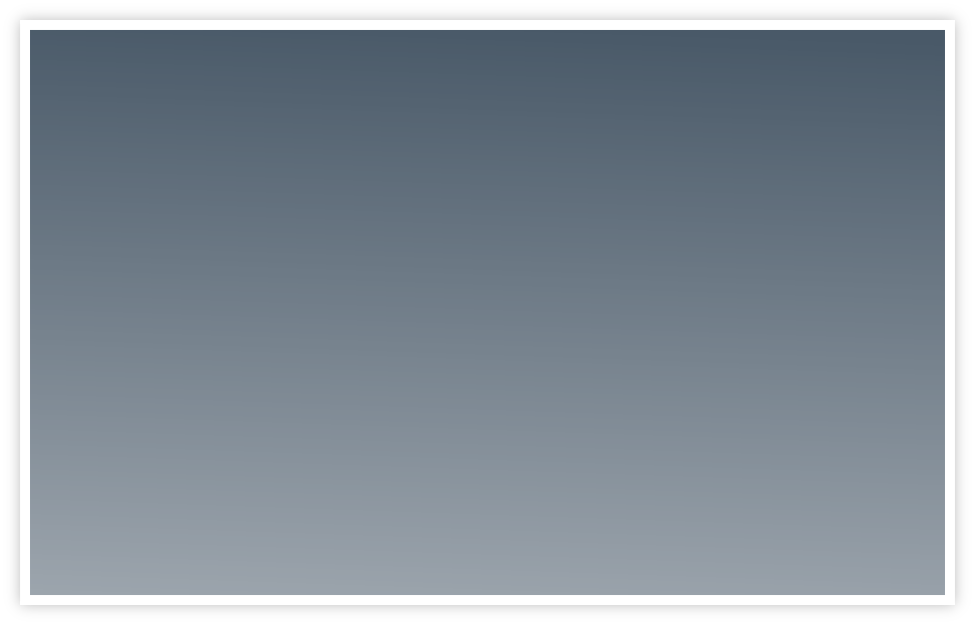
Copyright Thornsdale.
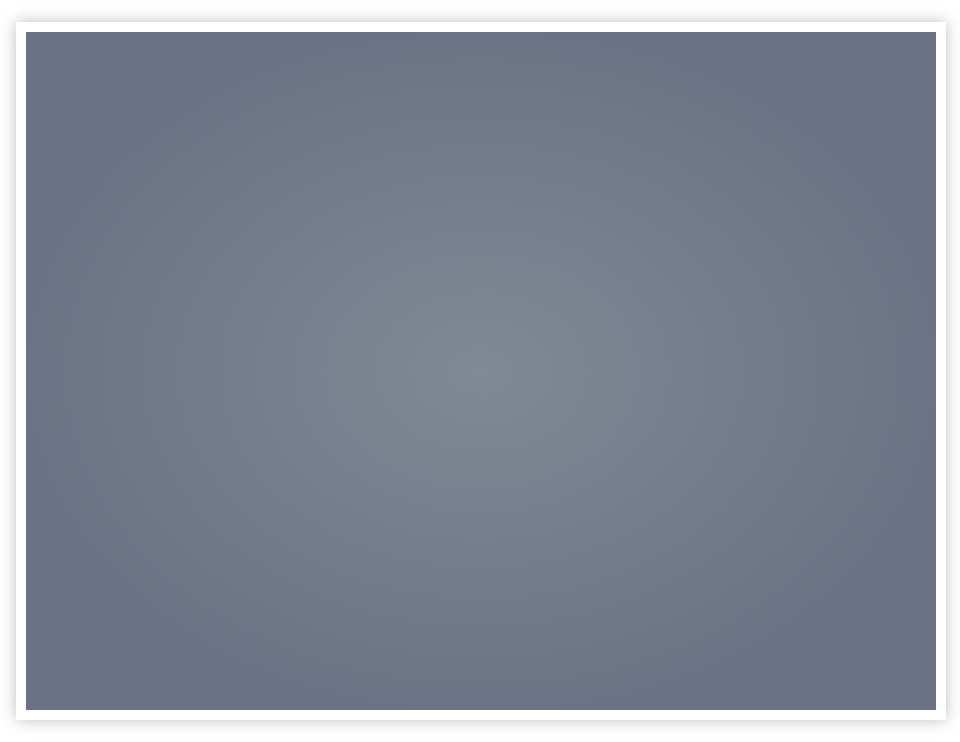
Medi-Prompt Help and Support - FAQs
If you can’t find the answer to your query on this page,
click here to send an email
to the Medi-
If you have come here looking for information on WinAccs (WinBuild) and WinPay then
try www.compact-

Download Medi-Prompt from the App Store
Medi-
For a full and updated list of FAQs, see the FAQs page under Tools on the Medi-
A smaller selection is given here.
FAQs
- Notifications not working in iOS 5
- Prompt reminds me after I have taken the medication
- How do I set up a new medication?
- What should I do when I am about to take my medication?
- Can I export the log?
- I am going in to a meeting and I don’t want the alerts to sound, but I do want to be reminded when the meeting is over.
- I need to take my medication every twelve hours, regardless of time. How do I set
up Medi-
Prompt to do this? - What’s the difference between At regular intervals -
DBD and At regulat intervals -RTC ? - Can I protect my medication data?
- Can I remove my password protection?
- How do I contact Medi-
Prompt support?
Notifications not working in iOS 5
In iOS 5 the default for notifications has changed from iOS 4 so you may need to
make Setting changes to re-
In Settings choose Notifications. Scroll down to find and then select Medi-
Notification Center: make sure it’s ON
Show: Choose the number of alerts you want to show on the home screen
Alert Style: Choose Alerts
Badge App Icon: should be ON
Sounds: should be ON
View in Lock Screen: Your preference, but I suggest should be ON
Prompt reminds me after I have taken the medication
Immediately following an update of the Medi-
How do I set up a new medication?
On the Medication tab, tap the + button. Enter the name of your new medication and
tap Done. Then tap your new medication (under the unknown heading because you have
not assigned a patient). Then tap and enter the various details for that medication.
The more you enter the more useful Medi-
What should I do when I am about to take my medication?
If you respond to a prompt, Medi-
This may look a lot, but in practice you just tap the med in the Due List and then tap Take it. Just two taps does it all.
Yes. Tap Tools. Under Settings tap export log. You can then choose to export the whole log or just items from a selected date range. The log is exported as a CSV file so you can open it in a spreadsheet.
I am going in to a meeting and I don’t want the prompts to sound, but I do want to be reminded when the meeting is over.
Tap the Tools tab. Under the Actions heading, tap postpone prompts until... Adjust the time wheel to the time when you want prompts to restart and they will be rescheduled. NB Putting your device on silent will stop the sound but the prompts will still appear and the device will vibrate and the prompts may run out before the end of the meeting.
I need to take my medication every twelve hours, regardless of time. How do I set
up Medi-
Simply use the At regular intervals -
What’s the difference between At regular intervals -
DBD means Day By Day. When all the doses for a day have been processed, the time
of the next dose will be scheduled as time of the first dose for the next day. (Prior
to 1.40 this was the only At regular intervals option.)
RTC means Round The Clock.
The daily boundary is ignored and Medi-
Can I protect my medication data?
Yes. Tap Tools. Under Settings, tap password not required (this is the current state). Then follow instructions to set up your password. This can be as short or complicated as you want. Do not forget your password. Support cannot help if you forget your password.
Can I remove my password protection?
Yes. Tap Tools. Under Settings, tap password required (this is the current state). Then when it asks you to enter your new password, leave the field blank. Do not forget your password. Support cannot help if you forget your password.
How do I contact Medi-